Step-by-Step Method to Creating a Lookahead Filter in Primavera P6
Introduction :
A Lookahead Filter in Primavera P6 is a powerful tool for project managers and schedulers to focus on upcoming activities within a specific time frame, such as the next two, four, or six weeks. This filtering technique helps in tracking short-term progress, identifying constraints, and ensuring work is on schedule.
This guide provides a detailed, step-by-step method for creating a Lookahead Filter in Primavera P6, making it easier to manage short-term project execution.
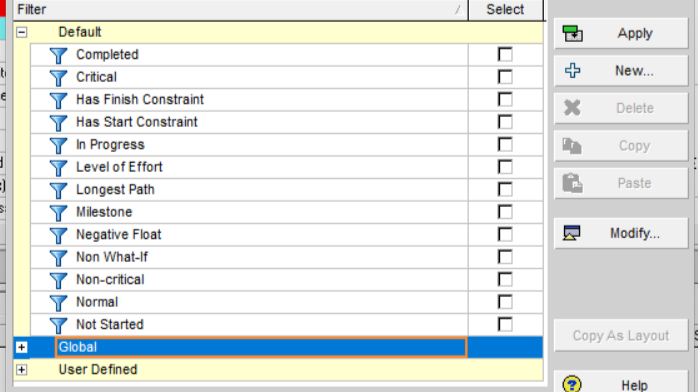
Why Use a Lookahead Filter in Primavera P6?
A Lookahead Filter is essential for:
Monitoring activities that need immediate attention.
Improving communication with stakeholders, subcontractors, and teams.
Identifying upcoming work within a defined period.
Ensuring smooth workflow by addressing potential bottlenecks in advance.
Enhancing project tracking and proactive decision-making.
Step 1: Open Your Primavera P6 Project
Launch Primavera P6 and open the project schedule you want to work on.
Navigate to the Activities window, where you can view all tasks.
Step 2: Open the Filter Window
Click on the Filter Icon (located in the toolbar) or go to View → Filters.
In the Filters dialog box, you will see the default and existing filters available.
Step 3: Create a New Filter
Click New to create a custom filter.
Give your filter a meaningful name, such as « 2-Week Lookahead » or « Next 4 Weeks Activities ».
Step 4: Define Filter Criteria
To filter activities within a specific time frame, configure the criteria as follows:
In the Parameter column, select Start (or Finish, depending on your preference).
In the Is column, choose « is within range of ».
Set the range using the following dynamic date values: Start Date: Data Date (this will ensure the lookahead starts from the current project status date). End Date: Use Data Date + 14 Days (for a 2-week lookahead) or Data Date + 28 Days (for a 4-week lookahead).
Click OK to save the filter.
For example, to create a 2-week lookahead, the filter setup should be:
Start is within range of Data Date to Data Date + 14 Days.
For a 4-week lookahead, use:
Start is within range of Data Date to Data Date + 28 Days.
Step 5: Apply the Filter
Once the filter is created, click Apply to see the filtered activities.
The Activity Table will now display only the tasks starting within the chosen timeframe.
Save your filter for future use.
Step 6: Customize the Lookahead View (Optional)
To improve visibility:
Adjust the Gantt Chart Timescale to focus on the lookahead period.
Hide unnecessary columns to make the report cleaner.
Group activities by WBS, Activity Type, or Responsible Resource to enhance readability.
Step 7: Save and Share the Lookahead View
Export the filtered data into an Excel or PDF report for easy distribution.
Save the customized filter settings in your layout to use later.
Conclusion
Creating a Lookahead Filter in Primavera P6 ensures better short-term planning and tracking of project activities. By filtering upcoming tasks based on a defined timeframe, project teams can proactively address constraints and maintain schedule adherence.
With this method, you can efficiently manage upcoming work and improve project execution by focusing on what matters most in the immediate future.
Would you like assistance in customizing your lookahead report further?

