Microsoft Project: Strengths, Limits, and Best Practices for Complex Project Environments
Microsoft Project: Strengths, Limits, and Best Practices for Complex Project Environments Introduction: In the world of project controls and planning,…
When migrating project schedules from Microsoft Project (MSP) to Oracle Primavera P6, one of the biggest challenges is ensuring a smooth conversion without losing data integrity. Primavera P6 does not support direct import of .MPP (Microsoft Project file format). Instead, users must convert MPP to MPX (Microsoft Project Exchange format), which is compatible with Primavera P6.
This guide walks you through the step-by-step process of converting MPP to MPX and importing it into Primavera P6.
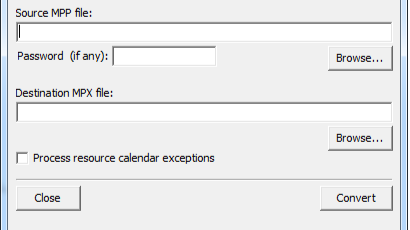
Microsoft Project versions up to MSP 2003 supported MPX format natively, but newer versions (MSP 2010, 2013, 2016, 2019, and later) do not. To convert MPP to MPX, you need a third-party MPP to MPX converter tool.
Since newer versions of MSP do not support MPX, a standalone tool is required. You can download a free MPP to MPX converter to handle this process.
Once you have converted the MPP file to MPX format, follow these steps in Primavera P6:
✅ Check Data Mapping: After importing, verify that activities, resources, and logic relationships are correctly mapped.
✅ Fix Calendar Differences: MSP and P6 use different calendars. You may need to manually adjust calendars in Primavera P6.
✅ Validate Constraints & Logic: Some constraints from MSP may not transfer correctly to P6. Review the schedule logic after import. (
✅ Alternative Method: If the MPX format is not available, export MSP to XML and then import it into Primavera P6.
Converting Microsoft Project MPP files to MPX format is a crucial step when migrating schedules to Primavera P6. Using a dedicated converter tool ensures that data remains intact and minimizes compatibility issues.
Download the MppToMpx converter tool now and streamline your scheduling workflow!
Would you like assistance with specific data loss issues after conversion? Let me know!
Microsoft Project: Strengths, Limits, and Best Practices for Complex Project Environments Introduction: In the world of project controls and planning,…
Delivering Next-Generation Data Center Projects in 2025: Best Practices for Reliable, Efficient, and Sustainable Capacity Market Context: Demand, Density, and…